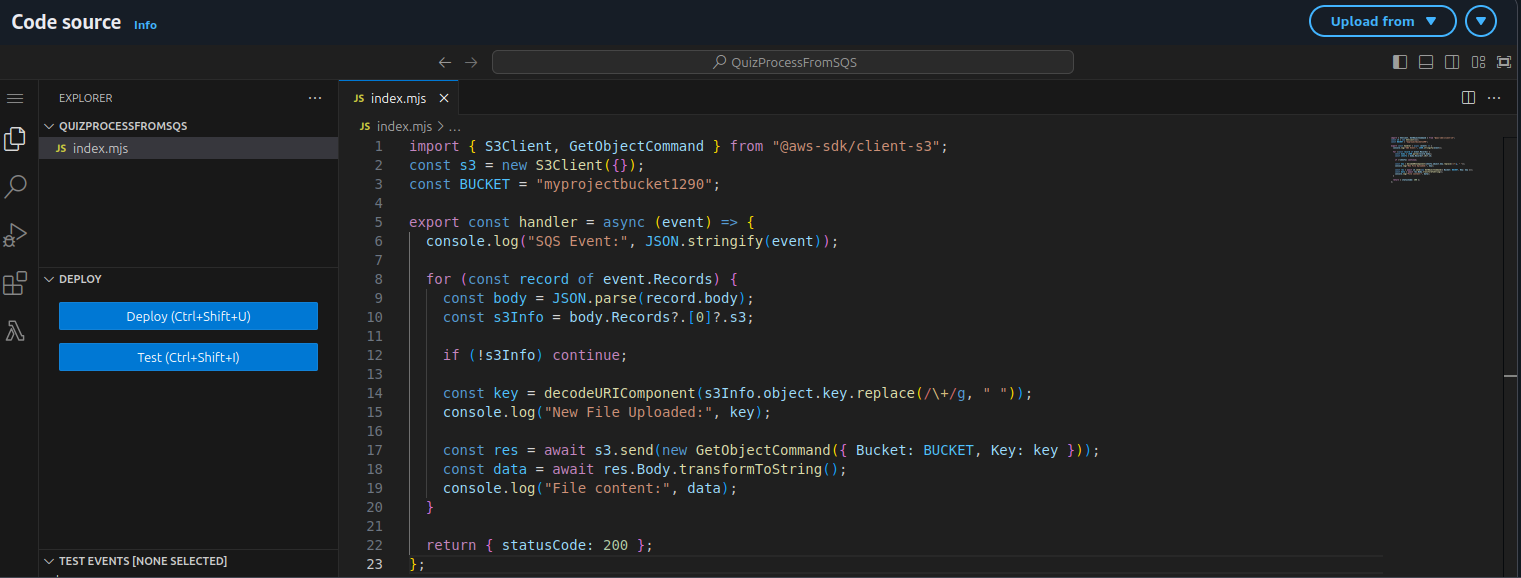Processing S3 uploads via SQS-triggered Lambda
Content:
- Overview
- Create SQS queue
- Allow S3 to send messages to SQS
- Add S3 Event Notification
- Create Lambda function for SQS
- Attach Lambda trigger
- Test the flow
Overview
In this step, you’ll implement a serverless event-driven flow:
(S3 → SQS → Lambda)
Whenever a new .json quiz file is uploaded to your S3 bucket, it triggers an SQS message. That message then invokes a Lambda function to process the uploaded file.
Definitions
Amazon S3 (Simple Storage Service): Object storage service for storing any amount of data. It supports event notifications when new objects are created.
Amazon SQS (Simple Queue Service): A fully managed message queuing service that enables you to decouple and scale microservices.
Lambda Trigger: An AWS mechanism that invokes your function in response to events (e.g., from SQS or S3).
S3 Event Notification: A feature that lets S3 notify other services like Lambda, SNS, or SQS when certain events (e.g., file upload) occur in a bucket.
Create SQS queue
- Go to the Amazon SQS console.
- Click Create queue.
- Choose Standard Queue — allows high throughput and at-least-once delivery.
- Name the queue: (QuizUploadQueue).
- Leave default settings and click Create Queue.
Allow S3 to send messages to SQS
To let S3 send messages to your queue, attach a queue access policy.
- Open (QuizUploadQueue).
- Go to Access policy → click Edit.
- Replace the policy with:
{
"Version": "2012-10-17",
"Statement": [
{
"Sid": "Statement1",
"Effect": "Allow",
"Principal": "*",
"Action": [
"sqs:SendMessage"
],
"Resource": "arn:aws:sqs:ap-southeast-1:466992855491:myprojectqueue" //Replace this with your SQS queue ARN
}
]
}
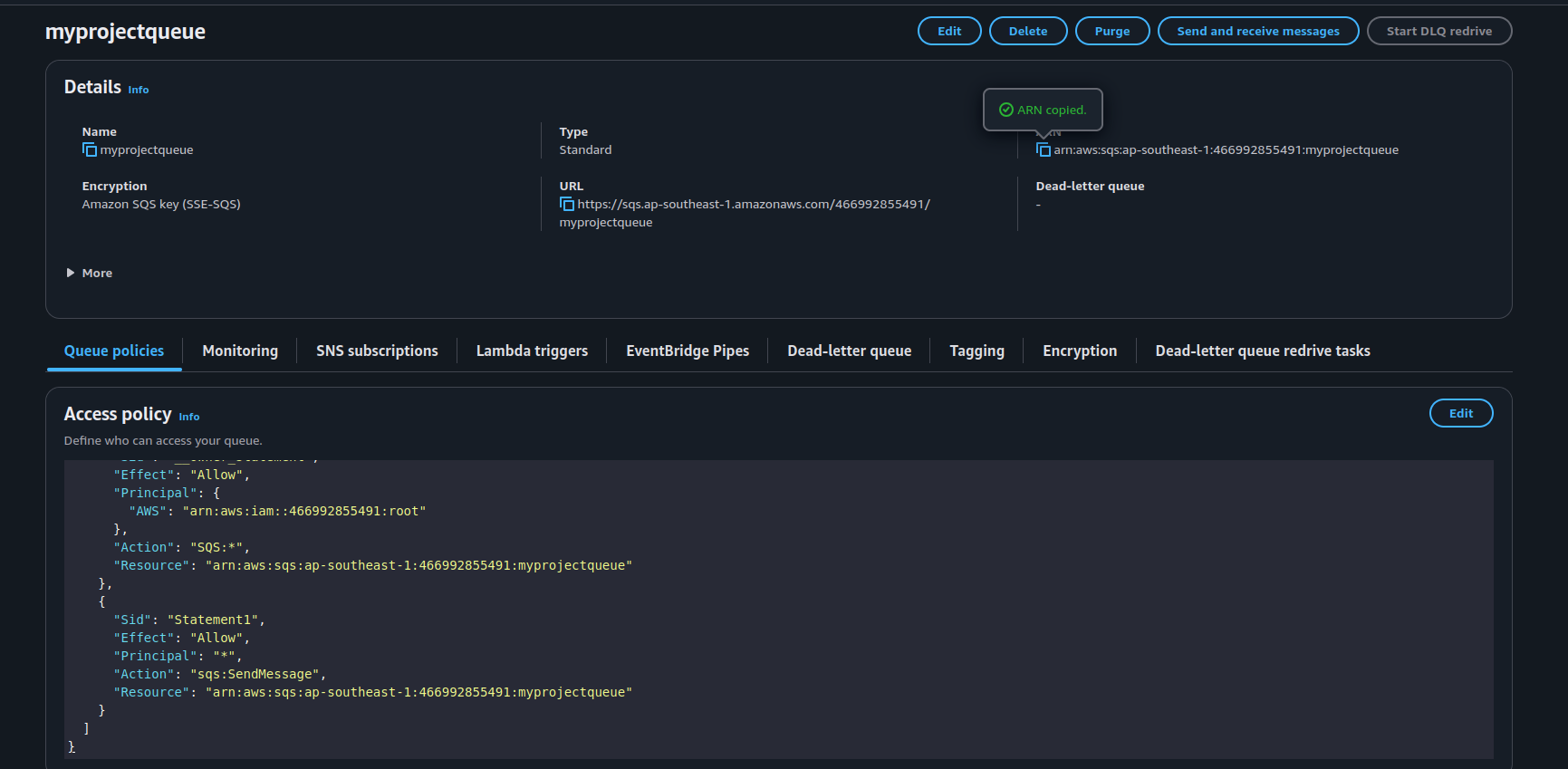
This policy allows S3 to push messages only from your specific bucket.
Add S3 Event Notification
Configure S3 to send a message to the SQS queue whenever a .json file is created.
- Go to S3 → (your-SQS-queue).
- Select the Properties tab.
- Scroll to Event notifications → Click Create event notification.
- Configure the following:
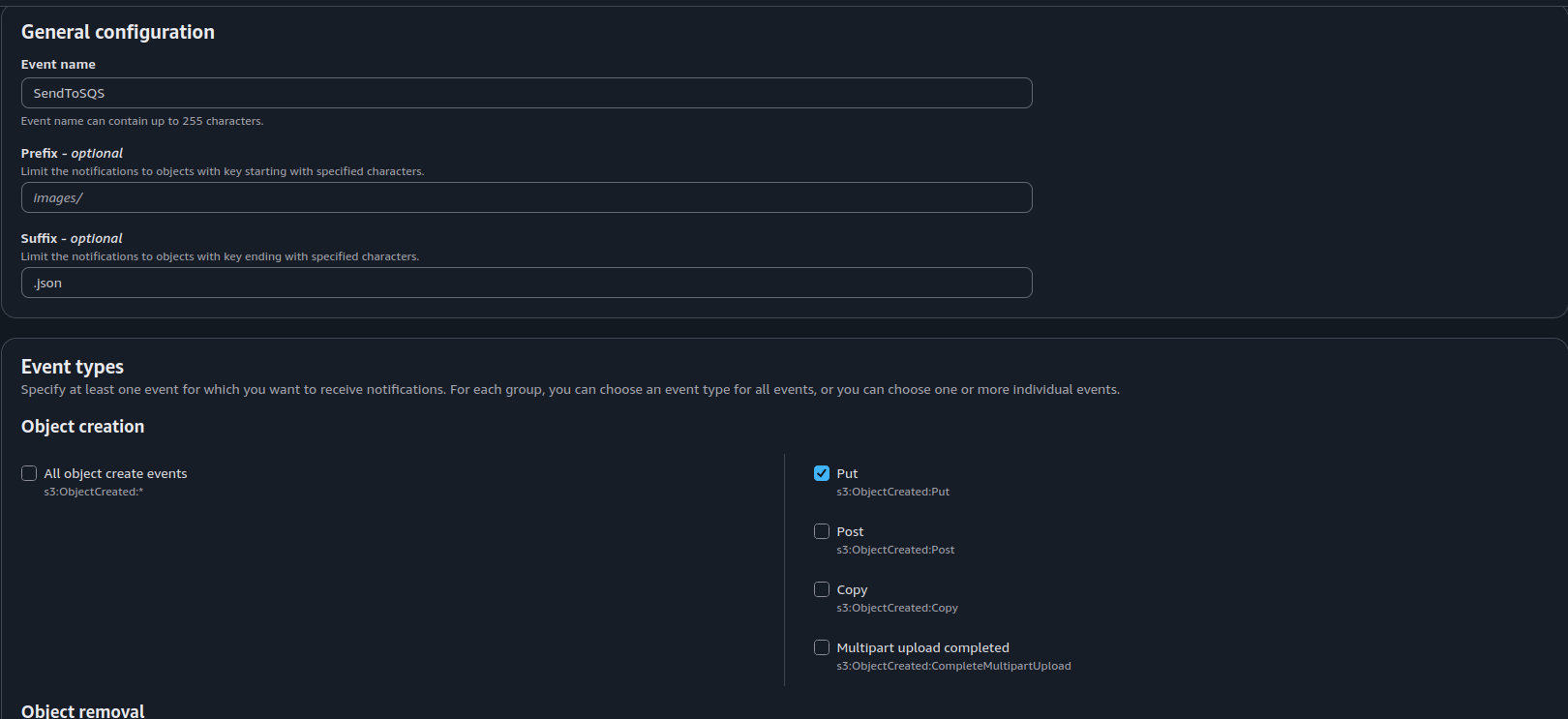
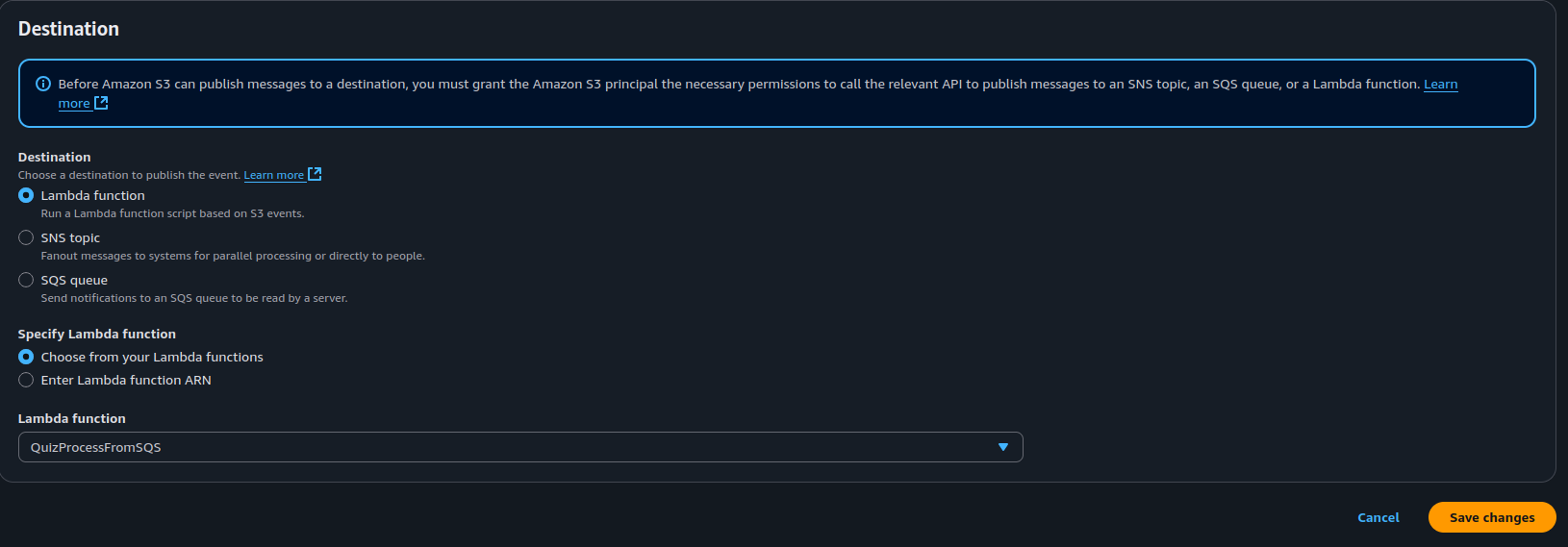
- Save the configuration.
🔎 This creates a direct connection from S3 to SQS, only for
.jsonfiles uploaded to this bucket.
Create IAM Policy and Role for Lambda
Before creating the Lambda function, you need to give it permission to:
Read files from the S3 bucket
Receive messages from the SQS queue
Write logs to CloudWatch
Create IAM Policy
Go to the IAM Console → Policies → Create policy
Choose JSON and paste the following permissions:
{ "Version": "2012-10-17", "Statement": [ { "Sid": "VisualEditor0", "Effect": "Allow", "Action": [ "sqs:DeleteMessage", "sqs:SendMessage", "sqs:GetQueueAttributes" ], "Resource": "arn:aws:sqs:ap-southeast-1:466992855491:myprojectqueue" } ] }Click Next, give it a name like: QuizLambdaSQSAccessPolicy
Click Create policy
Create IAM Role for Lambda
Go to IAM Console → Roles → Create role
Trusted entity: Select (Lambda)
Permissions: Attach the policy you just created
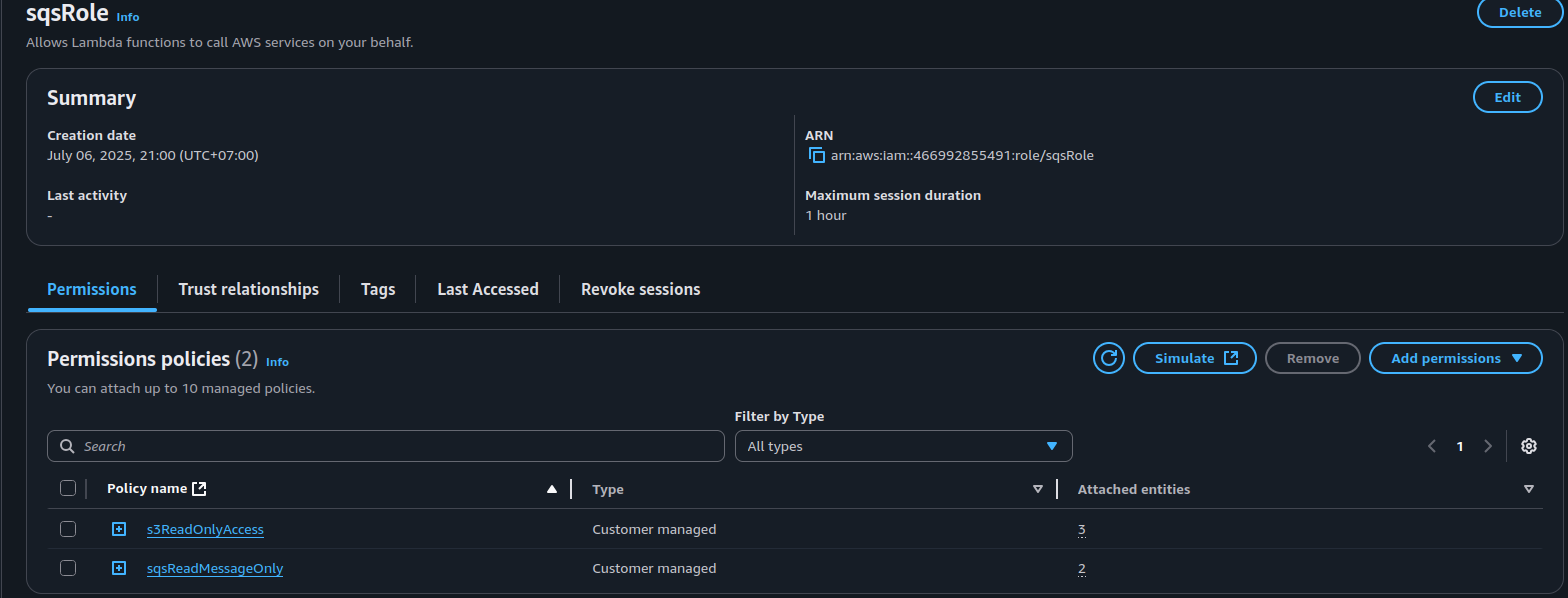
Name the role: QuizLambdaExecutionRole
Click Create role
Create Lambda function for SQS
Create a Lambda function to process files triggered by SQS messages.
- Go to AWS Lambda → Create function.
- Name: (QuizProcessFromSQS)
- Runtime: (Node.js 20.x or 22.x)
- Permissions: Attach the new Role you just created
Paste the following code and deploy:
import { S3Client, GetObjectCommand } from "@aws-sdk/client-s3";
const s3 = new S3Client({});
const BUCKET = "myprojectbucket1290";
export const handler = async (event) => {
console.log("SQS Event:", JSON.stringify(event));
for (const record of event.Records) {
const body = JSON.parse(record.body);
const s3Info = body.Records?.[0]?.s3;
if (!s3Info) continue;
const key = decodeURIComponent(s3Info.object.key.replace(/\+/g, " "));
console.log("New File Uploaded:", key);
const res = await s3.send(new GetObjectCommand({ Bucket: BUCKET, Key: key }));
const data = await res.Body.transformToString();
console.log("File content:", data);
}
return { statusCode: 200 };
};
Attach Lambda trigger
- Go to SQS → QuizUploadQueue.
- Select Lambda triggers tab.
- Add: (QuizProcessFromSQS) as the consumer function.
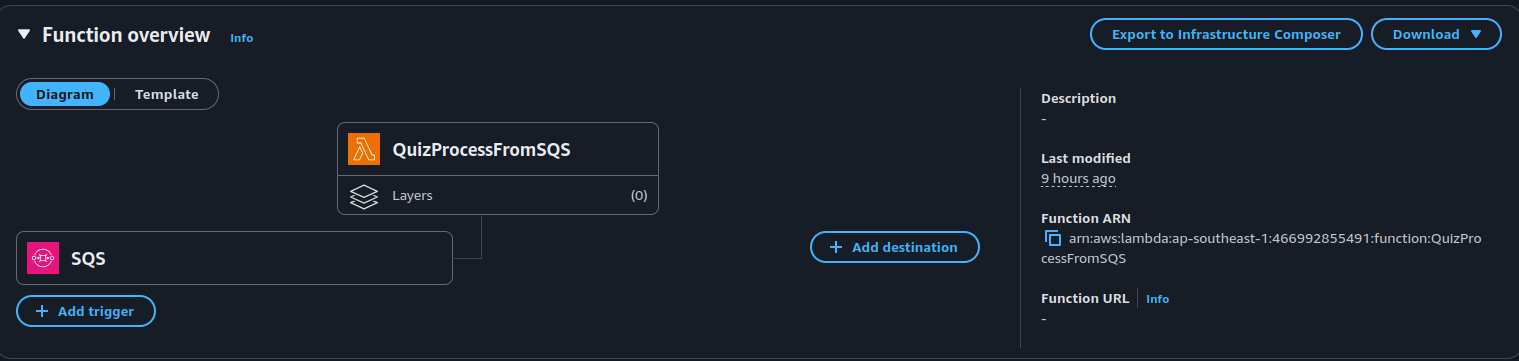
This means whenever SQS gets a new message, it will automatically trigger this Lambda.
Test the flow
- Upload a new file to S3 (e.g., (quiz-new.json)) via the console.
- Observe these expected results:
| ✅ Checkpoint | Description |
|---|---|
| SQS receives message | Message from S3 triggered |
| Lambda is triggered | Logs in CloudWatch confirm it ran |
| File name is logged | S3 key is printed to the logs |
| File content is printed | Lambda reads and displays file text |